macOS: How to get your Local IP Address
If you're on macOS and you want to get the IP address within your local network, there are a few ways of doing this.
Option 1: Use ifconfig from the Terminal
You can get a lot of information about your network interfaces by running the ifconfig -a command from your macOS Terminal.
Run the following command to filter the output down to just your IP addresses:
$ ifconfig -a | grep "inet "inet 127.0.0.1 netmask 0xff000000inet 192.168.188.21 netmask 0xffffff00 broadcast 192.168.188.255
Option 2: WiFi Menu in your Menu Bar
If you hold down the Option key ⌥ when clicking the WiFi-icon in your macOS menu bar, it will show you a bunch
of useful information along with your local IP address:
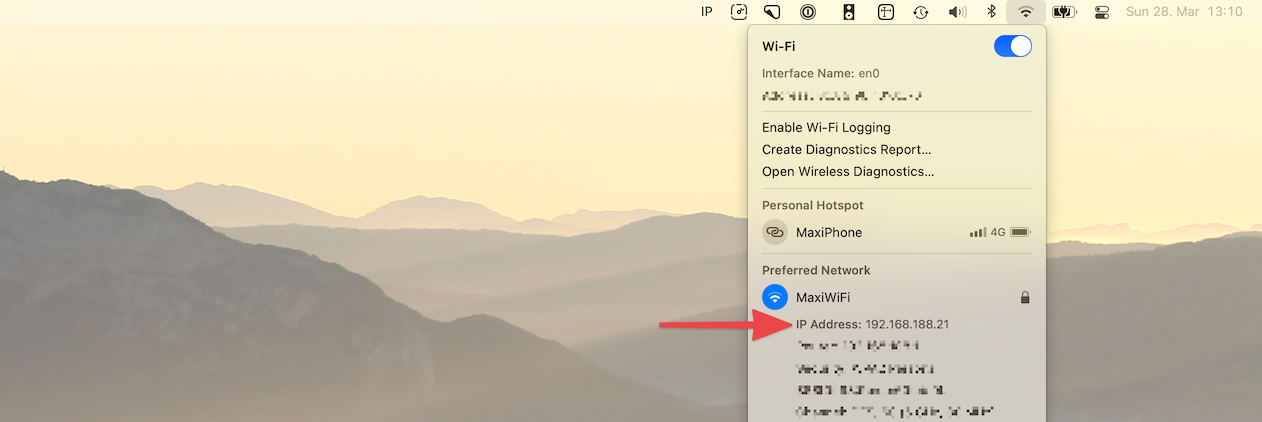
Option 3: Use IP Friend
If you often find yourself looking up your local IP address and would like to be able to copy the IP address with just one click from your menu bar, check out my app IP Friend.
It's super-tiny and free app, give it a try!
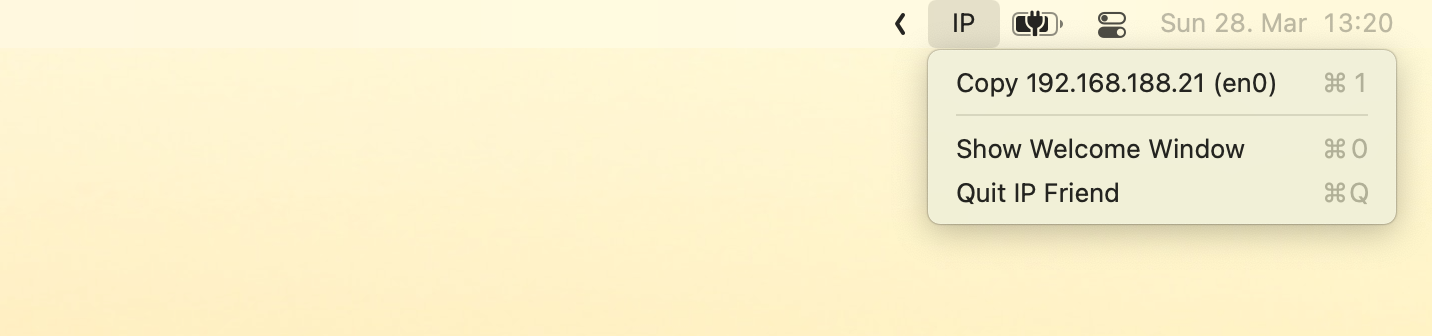

About the author
Hi, I’m Max! I'm a fullstack JavaScript developer living in Berlin.
When I’m not working on one of my personal projects, writing blog posts or making YouTube videos, I help my clients bring their ideas to life as a freelance web developer.
If you need help on a project, please reach out and let's work together.
To stay updated with new blog posts, follow me on Twitter or subscribe to my RSS feed.